KNOWING TETRIS IDE
by David de Almeida Bezerra Júnior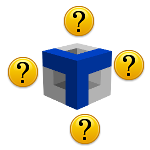
Tetris IDE is an amazing Integrated Development Environment that brings to us a paradigm oriented to vision. It means you have a development without manual coding.
The Main Window
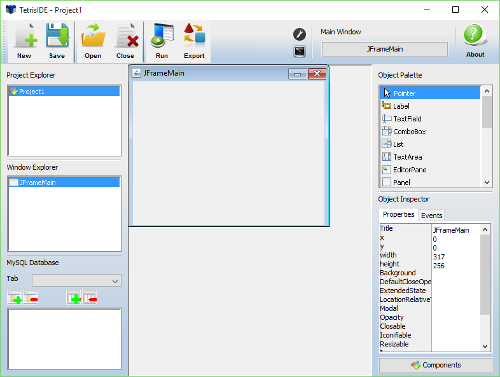
The Tetris IDE work with a simplist usability, bringing a super-easy RAD tool.
Toolbar

That bar contains the most used functions on the program. The New, Save, Open, Close, Run and Export buttons allow you to manipulate projects. The button with a wrench open the Settings Window and the button with a terminal shows you the logs of compilation. You can select the project's main window on the Main Window button.
Project Explorer
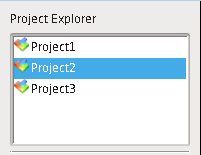
Located on the left sidebar, the Project Explorer provides a view and management of your projects, creating, renaming, exporting, importing, opening and closing. Everything you need to do with projects you just have to click with the right mouse button. A popup menu will show up to you.
Window Explorer

Below the Project Explorer, on the Window Explorer you can manipulate the windows of the opened project. Press a right mouse click on this and look at the options.
MySQL Database Manager
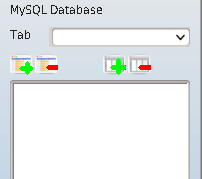
Last section on the left sidebar, the MySQL Database Manager is a simple controller for MySQL databases. Here, you can create and delete tables and columns. The alterations just will persist on the database after you run the project.
The Tetris IDE has an amazing functionality on this controller, providing to you create windows from table columns, reducing time and cost on your development process.
Desktop
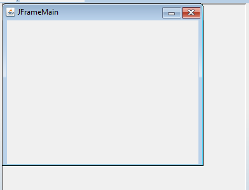
Located in the center, the Desktop allow to you design and develop windows. The most popular editing functions are available here.
Object Palette
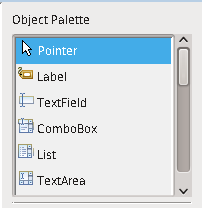
First section on right sidebar, the Object Palette brings objects to add in window on Desktop. When Pointer is selected, you can move and resize objects already added on window.
Object Inspector
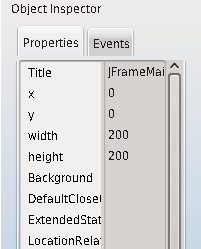
Below Object Palette, the Object Inspector shows and modify properties of the selected object. You can add/remove functions on events too.
Component List
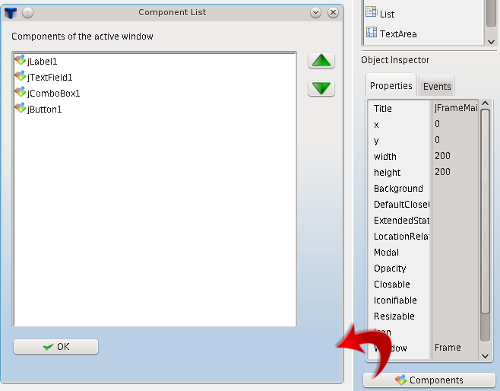
It shows a list with all the components of the editing window. You can change the creation order and change editing focus. Press Components button, on right sidebar, to open Component List window.
Settings
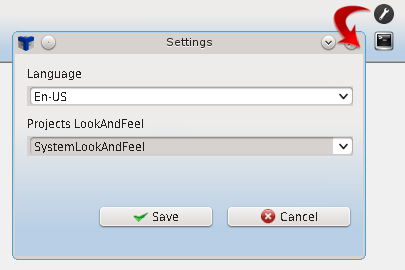
You can change the system's language and projects look and feel. Go to Settings button on the Toolbar.
External Components
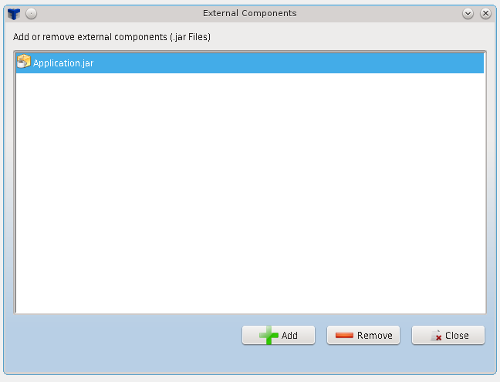
Right click on the Project Explorer. Select External Components. The window showed brings to you a external jar manager, providing your projects has external components.
Log
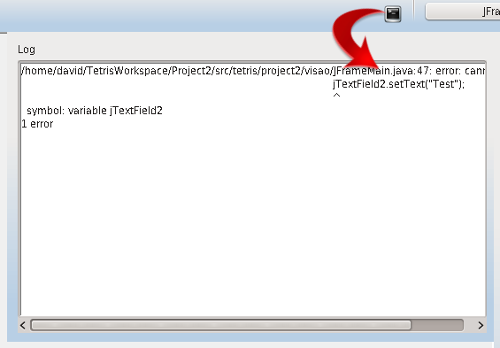
The Log Panel shows the logs of compilation. It changes everytime you run your project.
Export
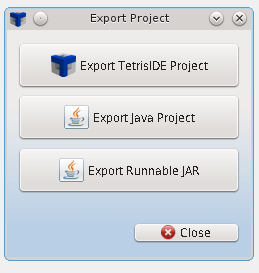
You can export your TetrisIDE Project, Java Code and the Executable Jar File. Just click on the Export button in the Toolbar or on the Project Explorer popup menu.
CopyRight © 2023 Analisa Software.All Rights Reserved.