INVENTORY CONTROL: PART 1
by David de Almeida Bezerra Júnior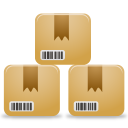
This learning series, we will build an inventory control with TetrisIDE, working with various features of the RAD tool.
The system will work with a main screen that will give access to over five screens: Product, Supplier, Customer, Incoming and Sale.
Initially, we will build the main screen.
Creating project
Create a project named InventoryControl.
In JFrameMain, change the Title to Inventory Control, the ExtendedState to Maximized. Also modify the Icon property, and select a picture of your taste.
Modify the property CloseQuestion and put the message: Do you really want to exit the application?
This message is for when the user attempts to close the main window, asked if he really wants to close.
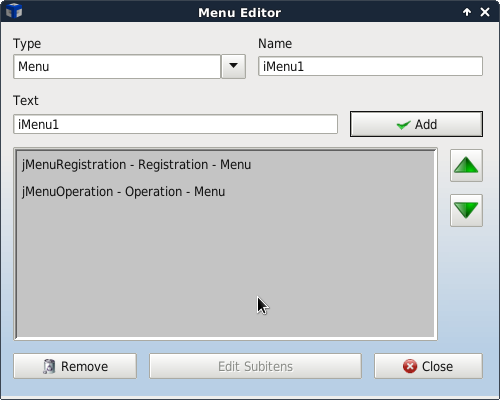
Adding Objects
Add a Menu Bar and make double click in the Items property. Add two JMenu with the Text Registration and Operation.
On the same screen, making double-click the Registration menu, add three JMenuItem: Product, Supplier and Customer.
Making double-click the Operation menu, add two JMenuItem: Incoming and Sale.
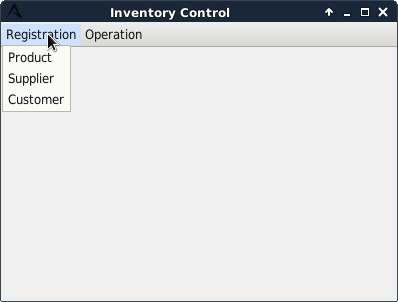
Customize to your liking your home screen.
Save and Run the application, clicking on the buttons in the Toolbar or typing CTRL + S and F9.
In the next section, we will build the database and the registration screens.
CopyRight © 2023 Analisa Software.All Rights Reserved.